Fujitsu Lifebook T4215 Convertible Laptop
Processor = Intel Duo Core 1.66 GHz
2 GB RAM (Comes with 512 MB, but I upgraded for $170)
36 GB Hard Drive
12.1" TFT Screen with Wacom Penabled Driver
Intel 945GM Graphics Card
3 USB inputs, memory stick/sd card reader, DVD-ROM, etc
Here are some views:




Ok first thing you gotta do when you get this one is download the wacom tablet pc driver from wacom.com to take full advantage of the pen.. The other is to get at least 2gb's of RAM, if you want photoshop and painter to run smooth..
This is the tablet in slate mode:

This is the tablet in laptop mode:

How do the screens compare? well I'll let you compare my three screens:
apple cinema:

dell lcd:

tablet pc:

Ok now, and programs? well like I said before, get 2GB's of RAM at least, because it will help tons, especially for photoshop and painter, and any 3d programs you plan on running...
Alias Sketchbook Pro: I think it's a great simple little program.. Its missing a few basic things, like multiply layers, but for drawing, it's top notch:

Artrage 2.11: This is a cool program, its a real stripped down Painter-wannabe, good for a quick sketch, not so great for a finished project, but it can fit into a project pipeline nicely.. Nice easy-to-use interface:

Opencanvas 4: I like this program a lot for sketching and painting, it doesnt quite have the power of painters features or photoshop's tools, but for soft rendering (things like skin), I love this program:

Photoshop CS2: the computer can handle large files and brushes quite well actually... Pressure sensitivity tends to suffer a bit.. if you're used to anything better than a graphire tablet, you will notice a difference.. also in slate mode you have no access to a lot of your hotkeys, which will kill you at first.. there are 2 ways around it:
1. Download Strokeit
2. Get a keypad
Strokeit is a program that lets you assign hotkeys to "gestures" with your mouse/tablet.. you hold a button down, stroke left/right for example, and it will do ctrl+z or whatever else you want..
you can also get a keypad like what I did, and set hotkeys to it:

A screenshot of a brush experiment in Photoshop, These were 800px+ brushes with multiple dynamics set, no noticeable lag:

Painter 9 works about equally.. I tried the painter 10 trial as well... whether or not you like painter (Im more partial to Photoshop) I assure you that this computer handles Painter easily...

Ok so now get the gist of how it works as an art machine, but how is it as an all-around computer? well in laptop-mode, same as any other... its worth getting a little mouse for it... But you also might be wondering, how did they get around the missing keyboard? well, you can use the pen to write everything. It actually works pretty damn well.. here is a screenshot of Windows Journal, which is like Notepad, but written with the stylus:
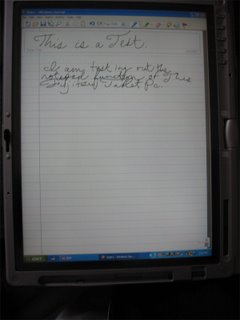
To replace typing, there's a little icon you click that takes you to one of these 3 modes.. one of these is a "keyboard" you can tap to type:

this mode will convert your handwriting to text, it usually does a good job of it:
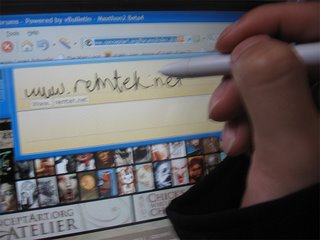
If you need to edit it, you can come in and change your writing:

Well, hope this was informative, and that you got something out of it. I know this doesnt make up for actually getting to test drive one... If you have any questions, go ahead and ask. Thanks for reading...
0 comments:
Post a Comment